Troubleshooting
New Hikvision devices (ie IP cameras (IPC), PTZ cameras, digital video recorders (DVR), and network video recorders (NVR) with the latest firmware (IP cameras from 5.3.0, DVR/NVR from V3.3.0) no longer have a default password. When using the device for the first time, users need to activate the device through a compulsory password setting. The following is a quick start guide for users on how to activate the device.
We often get asked how to reset passwords on either an NVR or IP Camera.
The following quick guide by Hikvision takes you through the steps to do this.
Note the following:
- You DO need to download the latest SADP tool from Hikvision.
- We can only reset passwords with Australian region codes/serial numbers.
- We can only reset passwords for Hikvision devices purchased through us.
- If you purchased your equipment through another re-seller we suggest you contact them for your password reset.
- Send the serial number/xml file to us at support@diysecuritycameras.com.au
![]() Hikvision_IPC_NVR_Password_Reset_Guide.pdf
Hikvision_IPC_NVR_Password_Reset_Guide.pdf
Once you have successfully reset your password we suggest watching the 4 Ways to Set Free from Password Resetting BLOG post and enable one or more of the password resetting features.
Users may have issues downloading/saving video files using Internet Explorer via the NVR web interface.
This is due to Internet Explorer's default security settings. To solve this issue the web address (URL) for your NVR needs to be added to Internet Explorer's trusted sites security settings.
Do the following:
- Start Internet Explorer
- Select Tools->Internet Options->Security
- Click on Trusted Sites
- Click on Sites
- Enter your NVR URL (example http://192.168.0.22)
- Click Add
- Uncheck "Require server verification"
- Click Close
- Click OK
Attempt to access your NVR and download the video again
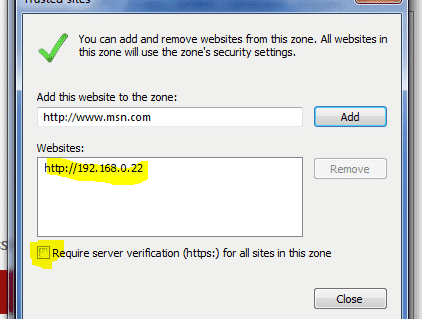
Updated (12/2022): Web Services Alternative Strategies
*************************************
Hikvision's current use of NPAPI plugin for web browsers to display video no longer works in Google Chrome v45 (since September 2015) and in Firefox v52.0 released 7th march 2017.
This means users will no longer be able to successfully install the web browser plugin which is needed to view cameras/NVR video in Chrome or Firefox.
Firefox (No longer works for Firefox version 57 and above)
Currently the following workaround works, but we are unsure for how long
- Type about:config in the Firefox address bar – ignore the “are you sure you want to proceed?” page
- Right click anywhere. A context window should pop-up
- Select New >> Boolean
- Enter exactly plugin.load_flash_only
- Set the Boolean value to False
- Restart Firefox
Chrome
There is a Chrome extension called IETab that runs Internet Explorer as a tab inside the Chrome browser. This has been tested by us and works fine with the current Hikvision web plugin.
Other Browsers
We have tested the following browsers which still appear to run the Hikvision NPAPI plugin without any issue.
- Internet Explorer 11
- Firefox ESR version 45
New Plugin Availability
We currently do not have an ETA from Hikvision on a native plugin for web browsers.
How To Setup NVR to send e-mail alerts
Gmail etc etc etc use local ISP
Log into your device and navigate to the required screen as indicated below:
NVR
1. Local NVR Menu
Menu->Maintenance->System Info
2. Web Interface
Configuration->System->System Settings
3. iVMS4200 Client
Device Management->Server
Camera
1. Via local NVR Menu
Menu->Camera (Scroll to right)
2. Web Interface
Configuration->System->System Settings
3. iVMS4200 Client
Device Management -> Server
Possible causes for Hikvsion SADP tool error code 2022
- * The camera/NVR has been powered cycled after the XML reset file was generated.
- * The XML reset file is valid for 24 hours and the time has passed since generation.
- * The IP address of the PC was changed while SADP was open.The SADP tool will only load the windows TCP/IP stack once on initial load, so if the IP address of the computer is changed during this time, SADP will not recognise the changes.
- * IP address of the PC is not on the same subnet/range as the camera/NVR.
- * SADP tool version is old. Please install and run the latest version from Hikvision Web Site.
The following quick guide by Hikvision takes you through the steps to reset an NVR password via the Hik-Connect APP.
Note the following:
- Hik-Connect APP version should be v4.3 or above.
- The device has already been added to your Hik-Connect account.
- Self help procedure.
- No reset codes need to be sent.
![]() Hikvision_Reset_Password_of_NVR_via Hik-Connect APP.pdf
Hikvision_Reset_Password_of_NVR_via Hik-Connect APP.pdf
Once you have successfully reset your password we suggest watching the 4 Ways to Set Free from Password Resetting BLOG post and enable one or more of the password resetting features.





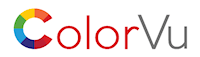
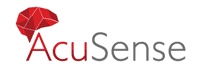

![Hikvision 6MP Smart Hybrid Light ColorVu Mini Bullet Camera [DS-2CD2067G2H-LIU] DS-2CD2087G2H-LIU](https://cdn.diysecuritycameras.com.au/live/img/p/3/1/8/9/ds-2cd2067g2h-liu.jpg?w=280&h=280&canvas.width=280&canvas.height=280)


![Hikvision 8MP Smart Hybrid Light ColorVu, LiveGuard, Mini Bullet Camera [DS-2CD2087G2H-LIU/SL] DS-2CD2087G2H-LIU](https://cdn.diysecuritycameras.com.au/live/img/p/3/1/6/2/ds-2cd2087g2h-liu-sl.jpg?w=280&h=280&canvas.width=280&canvas.height=280)
![Hikvision 6MP Smart Hybrid Light ColorVu Turret Camera [DS-2CD2367G2H-LIU] DS-2CD2367G2H-LI(U)](https://cdn.diysecuritycameras.com.au/live/img/p/3/1/5/0/ds-2cd2367g2h-liu.jpg?w=280&h=280&canvas.width=280&canvas.height=280)
![Hikvision 8MP Smart Hybrid Light ColorVu, LiveGuard Turret Camera [DS-2CD2387G2H-LISU/SL] DS-2CD2387G2-LU](https://cdn.diysecuritycameras.com.au/live/img/p/3/1/7/0/ds-2cd2387g2h-lisu-sl.jpg?w=280&h=280&canvas.width=280&canvas.height=280)
![Hikvision 6MP Smart Hybrid Light ColorVu, LiveGuard, Mini Bullet Camera [DS-2CD2067G2H-LIU/SL] DS-2CD2087G2H-LIU](https://cdn.diysecuritycameras.com.au/live/img/p/3/1/9/4/ds-2cd2067g2h-liu-sl.jpg?w=280&h=280&canvas.width=280&canvas.height=280)
![Hikvision 6MP Smart Hybrid Light ColorVu Dome Camera [DS-2CD2167G2H-LISU] DS-2CD2166G2H-LISU](https://cdn.diysecuritycameras.com.au/live/img/p/3/2/0/3/ds-2cd2167g2h-lisu.jpg?w=280&h=280&canvas.width=280&canvas.height=280)
![Hikvision 6MP ColorVu Panoramic Bullet Camera with AcuSense,Dual Lens [DS-2CD2T67G2P-LSU/SL] DS-2CD2T67G2P-LSU/SL](https://cdn.diysecuritycameras.com.au/live/img/p/3/1/2/6/ds-2cd2t67g2p-lsu-sl.jpg?w=280&h=280&canvas.width=280&canvas.height=280)
![Hikvision 6MP AcuSense Turret Camera, H.265,WDR,30m IR,IP67 [DS-2CD2366G2-I] DS-2CD2366G2-I](https://cdn.diysecuritycameras.com.au/live/img/p/2/6/0/6/ds-2cd2366g2-i.jpg?w=280&h=280&canvas.width=280&canvas.height=280)
![Hikvision Rainshade Bracket for Outdoor Dome Camera [DS-1250ZJ] DS-1250ZJ](https://cdn.diysecuritycameras.com.au/live/img/p/6/1/9/ds-1250zj.jpg?w=280&h=280&canvas.width=280&canvas.height=280)
![Hikvision Rack Mount Bracket Kit for 7608NI-I2|7616NI-I2 NVRs [DS-RACKEARS] HIK-RACKEARS](https://cdn.diysecuritycameras.com.au/live/img/p/9/6/4/hik-rackears.jpg?w=280&h=280&canvas.width=280&canvas.height=280)
![Hikvision 8MP AcuSense Turret Camera, 30M IR [DS-2CD2386G2-I] DS-2CD2386G2-ISU/SL](https://cdn.diysecuritycameras.com.au/live/img/p/2/2/7/2/ds-2cd2386g2-i.png?w=280&h=280&canvas.width=280&canvas.height=280)
![Hikvision Junction Box [DS-1280ZJ-DM21] HIK-1280ZJ-DM21](https://cdn.diysecuritycameras.com.au/live/img/p/8/2/7/ds-1280zj-dm21.jpg?w=280&h=280&canvas.width=280&canvas.height=280)
![Hikvision 6 MP AcuSense Mini Dome [DS-2CD2566G2-I] DS-2CD2566G2-I](https://cdn.diysecuritycameras.com.au/live/img/p/2/5/2/2/ds-2cd2566g2-i.png?w=280&h=280&canvas.width=280&canvas.height=280)
![Hikvision Junction Box with Gland, suits DS-2CD26, 2CD2T, 2CD4A, 2CD22, 2CD42, E16 [DS-1280ZJ-S] HIK-1280ZJ-S](https://cdn.diysecuritycameras.com.au/live/img/p/7/0/3/ds-1280zj-s.jpg?w=280&h=280&canvas.width=280&canvas.height=280)
![Hikvision Gen2 IP Intercom Kit, 1to1 Villa,Wi-Fi,Plastic,Surface Mount [DS-KIS603-P] DS-KIS603-P IP Intercom Kit](https://cdn.diysecuritycameras.com.au/live/img/p/2/8/2/2/ds-kis603-p.png?w=280&h=280&canvas.width=280&canvas.height=280)
![Hikvision Wall Mount Bracket to suit DS-2CD23XXG1/G2 Series Cameras [DS-1273ZJ-140] DS-1273ZJ-140](https://cdn.diysecuritycameras.com.au/live/img/p/1/5/8/2/ds-1273zj-140.jpg?w=280&h=280&canvas.width=280&canvas.height=280)
![Hikvision 8MP AcuSense Turret Camera, IR,Mic,Strobe [DS-2CD2386G2-ISU/SL] DS-2CD2386G2-ISU/SL](https://cdn.diysecuritycameras.com.au/live/img/p/2/2/3/7/ds-2cd2386g2-isu-sl.png?w=280&h=280&canvas.width=280&canvas.height=280)
